Using Advanced search (boolean)
Advanced search lets you look for combinations of up to three terms or phrases using Boolean connector terms (i.e., AND, OR, NOT). (Fig. 1.)
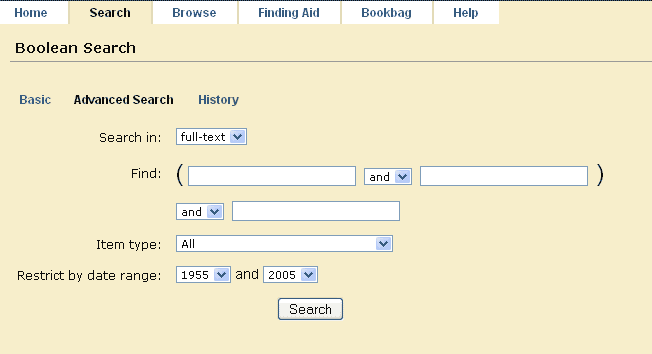
|
| Fig. 1: The Advanced search query form. |
To use the Boolean form:
- Use the pulldown "Search in" menu to select an area of the text to search within.
- Enter a term or phrase in the first text box. Multiple words in a single box will be treated as a literal string, not separately in an "any word" or "all words" sense. Use an asterisk with a word stem to find variations on the word (e.g., searching for civ* will match civ, civil, civic, and civilian.).
- If you enter a term or phrase in the second text box, select a boolean operator after the
first text box to determine the relationship between the first term and the second.
examples:
AIDS in the first box, vaccine in the second box, and the and operator between would look for all instances of AIDS and vaccine in the specified region.
AIDS in the first box, vaccine in the second box, and the or operator between would look for all instances of AIDS or vaccine in the specified region.
AIDS in the first box, vaccine in the second box, and the not operator between would look for all instances of AIDS that occur without vaccine occurring in the specified region.
- If you enter a term or phrase in the third text box, select a boolean operator after the
second text box to determine the relationship between the second term and the third.
Please note: If you enter terms in all three boxes, the search query will evaluate the boolean relationship between terms 1 and 2 first, and then evaluate the last term.
example:
World in the first box, followed by the and operator
will be evaluated as
Socialism in the second box followed by the or operator
Poverty in the last box
( world and socialism ) or poverty
- To further limit the scope of the search, select an Item Type (e.g., reports, speeches) from the appropriate field menu.
- Users also have the option of restricting the date range of materials to be searched.
- Click the "search" button to submit the query.

